Overview
Skia is organized around the Canvas object. It is the host for
the draw calls: Canvas.drawRect(),
Canvas.drawPath(), Canvas.drawTextBlob(), etc.
Each of these has two components: the primitive being drawn
(Rect, Path, etc.) and color/style
attributes (Paint). The following example creates a canvas,
draws a rectangle with specified paint, and writes the result to an image file:
import skia
surface = skia.Surface(128, 128)
with surface as canvas:
rect = skia.Rect(32, 32, 96, 96)
paint = skia.Paint(
Color=skia.ColorBLUE,
Style=skia.Paint.kFill_Style)
canvas.drawRect(rect, paint)
image = surface.makeImageSnapshot()
image.save('output.png', skia.kPNG)
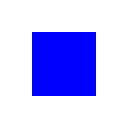
The paint holds much of the state describing how the rectangle (in this case) is drawn: what color it is, if it is filled or stroked, how it should blend with what was previously drawn:
paint.setBlendMode(skia.kScreen)
The canvas holds relatively little state. It points to the actual pixels being drawn, and it maintains a stack of matrices and clips. Thus in the above call, the canvas’ current matrix may transform the coordinates of the rectangle ( translation, rotation, skewing, perspective), and the canvas’ current clip may restrict where on the canvas the rectangle will be drawn, but all other stylistic attributes of the drawing are controlled by the paint.
Canvas details
Canvas is the drawing context for Skia. It knows where to
direct the drawing (i.e. where the screen of offscreen pixels are), and
maintains a stack of matrices and clips. Note however, that unlike similar
contexts in other APIs like postscript, cairo, or awt, Skia does not store any
other drawing attributes in the context (e.g. color, pen size). Rather, these
are specified explicitly in each draw call, via a Paint:
import skia
surface = skia.Surface(256, 256)
with surface as canvas:
canvas.save()
canvas.translate(128., 128.)
canvas.rotate(45.)
rect = skia.Rect(-90.5, -90.5, 90.5, 90.5)
paint = skia.Paint(Color=skia.Color(0, 0, 255))
canvas.drawRect(rect, paint)
canvas.restore()
image = surface.makeImageSnapshot()
image.save('output.png', skia.kPNG)
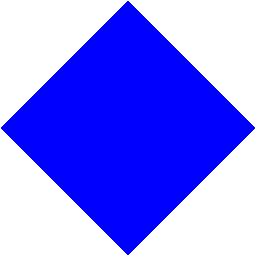
The code above will draw a rectangle rotated by 45 degrees. Exactly what color and style the rect will be drawn in is described by the paint, not the canvas.
To begin with, we might want to erase the entire canvas. We can do this by drawing an enormous rectangle, but there are easier ways to do it:
paint = skia.Paint(Color=skia.ColorWHITE)
canvas.drawPaint(paint)
This fills the entire canvas (though respecting the current clip of course) with
whatever color or shader (and xfermode) is specified by the paint. If there is a
shader in the paint, then it will respect the current matrix on the canvas as
well (see Shader). If you just want to draw a color (with an
optional xfermode), you can just call Canvas.drawColor(), and
save yourself having to allocate a paint:
canvas.drawColor(skia.ColorWHITE)
More drawings
All of the other draw APIs are similar, each one ending with a paint parameter.
The following example demonstrates drawing of shape primitives,
Path, external Image, or
TextBlob objects onto the canvas:
import skia
surface = skia.Surface(256, 256)
with surface as canvas:
rect = skia.Rect(50, 50, 90, 110)
paint = skia.Paint(
AntiAlias=True,
Style=skia.Paint.kStroke_Style,
StrokeWidth=4,
Color=skia.ColorRED,
)
canvas.drawColor(skia.ColorWHITE)
canvas.drawRect(rect, paint)
oval = skia.RRect.MakeOval(rect)
oval.offset(40, 60)
paint.setColor(skia.ColorBLUE)
canvas.drawRRect(oval, paint)
paint.setColor(skia.ColorCYAN)
canvas.drawCircle(180, 50, 25, paint)
rect.offset(80, 0)
paint.setColor(skia.ColorYELLOW)
canvas.drawRoundRect(rect, 10, 10, paint)
path = skia.Path()
path.cubicTo(768, 0, -512, 256, 256, 256)
paint.setColor(skia.ColorGREEN)
canvas.drawPath(path, paint)
image = skia.Image.open('../skia/resources/images/color_wheel.png')
canvas.drawImage(image, 128, 128, paint)
rect2 = skia.Rect(40, 60)
canvas.drawImageRect(image, rect2, paint)
paint2 = skia.Paint()
text = skia.TextBlob('Hello, Skia!', skia.Font(None, 18))
canvas.drawTextBlob(text, 50, 25, paint2)
image = surface.makeImageSnapshot()
image.save('output.png', skia.kPNG)
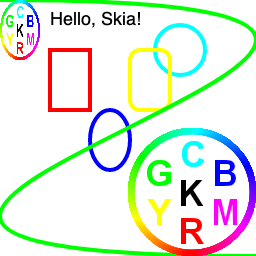
Python interoperability
skia-python supports numpy array in several methods. The following directly draws into numpy array:
import numpy as np
array = np.zeros((320, 240, 4), np.uint8)
canvas = skia.Canvas(array)
paint = skia.Paint(AntiAlias=True, Color=skia.ColorCYAN)
canvas.drawCircle(180, 50, 25, paint)
Alternatively, Canvas content can be exported to numpy array:
array = canvas.toarray()
skia.Image is convertible to PIL image:
skia_image = skia.Image.open('/path/to/input.png')
pil_image = PIL.Image.fromarray(
skia_image.convert(alphaType=skia.kUnpremul_AlphaType))
skia_image = skia.Image.frombytes(
pil_image.convert('RGBA').tobytes(),
pil_image.size,
skia.kRGBA_8888_ColorType)
For more examples, check the Python Image I/O notebook.
APIs at a glance
Skia has various APIs from low to high level. Some key class objects are:
AutoCanvasRestore- Canvas save stack managerBitmap- two-dimensional raster pixel arrayBlendMode- pixel color arithmeticCanvas- drawing contextColor- color encoding using integer numbersFont- text style and typefaceImage- two dimensional array of pixels to drawImageInfo- pixel dimensions and characteristicsIPoint- two integer coordinatesIRect- integer rectangleMatrix- 3x3 transformation matrixPaint- color, stroke, font, effectsPath- sequence of connected lines and curvesPicture- sequence of drawing commandsPixmap- pixel map: image info and pixel addressPoint- two floating point coordinatesRRect- floating point rounded rectangleRect- floating point rectangleRegion- compressed clipping maskSurface- drawing destinationTextBlob- runs of glyphsTextBlobBuilder- constructor for runs of glyphs